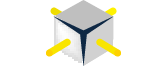As a consultant I am often starting from the ground floor on a new data warehouse/business intelligence project, and usually one of the first tasks is to interview business users from various groups. During these interviews I am doing an assessment – trying to understand the current environment and documenting pain points, gaps and needs, what they wish they could do, etc. I will take a lot of notes using OneNote. But I like to record the audio of the meetings in case I don’t understand a part of my notes or feel like I missed something.
As I take notes if I find something confusing I will mark the note with the time spot on the recording so I know where to go back to listen to clean up the note. And sometimes I will take very little notes, preferring to concentrate on asking questions and then go back and listen to the whole recording and take the notes then.
Recording a meeting is easy to do if you have your laptop with you. I have a Vaio pro and the internal microphone works well (if not, try a small mic or a large mic). The software I use is AVS Audio Recorder, which is free (NOTE: I was not able to get AVS Audio Recorder to work with Windows 8.1, so I used Audacity instead, which is also free). Or you can use the built-in Windows software Sound Recorder or even the built-in audio recorder in OneNote. It will save the audio as a mp3 file that you can easily play back. Make sure when you are recording the meeting that you don’t move the laptop or brush up against it. And hopefully you are not a “loud” typist!
You may want to make a few setting changes on your PC for improved recording: Go to Sound -> Recording -> Properties -> Levels -> FrontMic (100) and Microphone Boost (+20). Also check the boxes for Noise Suppression and Acoustic Echo Cancellation.
If you want to use an iPhone or iPad, check out Notability for recording the meeting and taking notes. Audio recordings are linked to content so you can easily navigate a note during playback.
You can use a site like VoiceBase to upload your recordings in the cloud and play them back. It will also generate keywords for each recording to make it easy to find prior conversations. A good way to keep all your recording organized. It will even create a raw machine transcript (but beware the accuracy is low). And there is an option to have a human transcribe the recording for a fee.