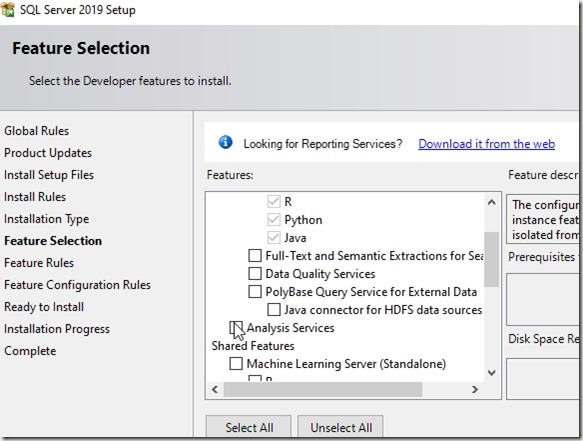Another post for me that is simple and hopefully serves as an example for people trying to get blogging as #SQLNewBloggers.
This is a fairly simple task, but recently I needed to test something in SSAS. I hadn’t installed this on my machine, so I had to add it. It’s simple, but worth a quick post.
The way to add SSAS (Analysis Services) to your instance is to run the setup program for SQL Server. When you do this, pick the Installation tab from the left menu.
From here, I want the first item (New SQL Server stand-along installation or add features to an existing installation). SSAS is a new feature.
When this starts moving, be sure you stop on the Installation Type screen and move the radio button to the “Add features” item.
The next screen is where you will check the Analysis Services box.
You will then get an SSAS config screen. In my case, I was testing something with the Tabular model. If you don’t know which to choose, you need to research this. Here are a couple links:
You also need an account here. I typically add my local account here for dev machines.
Don’t forget to reset the data directory if you need to do this.
That’s it. Let the setup run and you’ll have SSAS installed.
How do you check? That’s another post.
SQLNewBlogger
This is a really simple task, but it’s something that you should be familiar with. I needed to do this, and just documented my task, this one simple thing.
This can drive interviewers to ask about how I did this, why, what I tested, etc. This helps control the interview and the direction in which someone might query your knowledge.
As you do small tasks, write about the specific task. If you want to cover what you did after this task, write a second post.