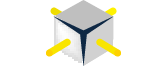I recently downloaded the Hortonworks Sandbox v1.3 Hyper-V VM and had a hard time connecting to the included web interface that comes with it. I downloaded and followed the instructions to configure the VM in my Hyper-V server. As of this writing, the instructions point you to take note of the IP address that shows up in the console screen. The default IP address is 192.168.56.101 as shown in the next figure.
As part of the instructions you are directed to create a dedicated Virtual Switch in Hyper-V that is then given shared internet connectivity with your physical network adapter (wireless or Ethernet). The issue is that the vSandox virtual switch gets assigned an IP address from a random subnet in the 192.168.xxx.xxx range that is not in the same subnet as the Hortonworks Sandbox default IP address (192.168.56.101).
In my case, my virtual switch vSandbox got an IP address of 192.168.137.100. The solution is to change the vSandbox’s IP address to an IP address within the same subnet range as Hortonworks Sandbox default IP address, for example: 192.168.56.100 with the default Subnet Mask 255.255.255.0 and no Default Gateway or DNS as shown in the next figure.
Once you apply the new IP address for vSandbox virtual switch, you should be able to reach the Hortonworks Sandbox web interface by typing http://192.168.56.101 on your browser as show in the next figure.
Happy Hadooping!