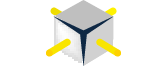By David Postlethwaite
Once you have created your database you can now start to manage and configure it.
There are six menus for a SQL Azure Database: -
- Dashboard
- Monitor
- Scale
- Configure
- GEO-Replication
- Auditing and Security
The Dashboard
The Dashboard gives an overview of the state of your Azure database. The most useful section is down the right hand side under “Quick Glance” where you can find your connections strings, manage the IP security, server name, status, collation and edition.
Microsoft Azure SQL Databases – Monitoring
The Database monitor screen allows us to see the performance of your database. There are various indicators that you can manage. By default there are four metrics:- deadlocks, failed and successful connections and storage size but we can add more metrics from the Add Metrics button on the grey bar at the bottom.
We can also add alerts to warn us when these metrics go over a certain threshold