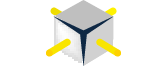Recently at SQL Saturday #57 – Houston I explained how to add a custom folder to your SSIS package store. I promised to provide the steps in my blog on how to do this. So, here you go.
First, open the MsDtsSrvr.ini file, which is stored here by default:
C:\Program Files\Microsoft SQL Server\100\DTS\Binn
With the file open copy the following code chunk:
Change the Name attribute to the desired name and change the StorePath attribute to the location where your SSIS Packages will be stored. Paste the the changed code directly below the snippet that you copied. The file should resemble the following:
Save the file and restart your SQL Server Integration Server. Once it is restarted connect to the integration server, then expand the Stored Packages folder. You will see your new folder listed there. Any packages that are stored in that folder will also be listed in the tree as shown below:
Talk to you soon,
Patrick LeBlanc, MVP, founder www.sqllunch.com
Sharing everything he learns about SQL Server…..