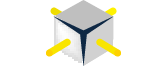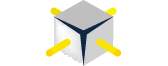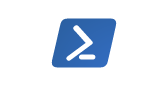You will need powershell active directory module installed on the computer where you are running this script from.
If you are using a Windows 10 machine like I am right now, here is a good resource to get the AD module installed.
https://gallery.technet.microsoft.com/Install-the-Active-fd32e541
You would need a normal AD account to be able to search AD. However, you don't need to be a domain admin or need any special permission in the AD.